So you’d like to start a blog or site using WordPress and hosting it yourself. It is easier than you think. In a previous post I highlighted why you should host WordPress on your own domain.  This is the next step. How.
This is the next step. How.
Note: my company, LimeCuda, provides enterprise-level WordPress hosting and maintenance if the DIY route isn’t for you.
Buy a domain and hosting
The first step is to buy a good domain. Preferably a .com Expect to pay between $8-12/year for the domain. Many hosting providers also offer domain purchasing or you can buy them separately.
You are also going to need a host for the site.
There are many good options, some $10/year for WordPress specific hosting. Most are between $4-12/month. You get what you pay for. If you are just building a small portfolio site that won’t get much traffic you can probably get away with a lower plan. If you expect more traffic, buy a more respectable package.
I use Hostgator (aff link) for my sites. However, there are many good hosts. Some I am familiar with are Dreamhost, Hostmonster, bluehost, doreo, Use this tool and compare what people are saying about hosts. 
The important thing is that the host has a script called “Fantastico”. This allows you to install WordPress with just a few clicks. Here is a good guide for installing WordPress manually if they don’t have Fantastico.
Most are, but the server really needs to be what is know as a “LAMP stack” – Linux, Apache, MySQL, PHP. This is the ideal setup for WordPress (don’t mess with Window’s servers)
Install WordPress with Fantastico
At this step you have bought the domain and hosting.
The domain should already have its nameservers pointed to your hosting. 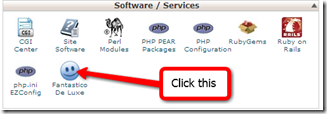
- Login to what is known as cPanel on your hosting account.
-
Scroll down and find a section called “scripts” or “software”
-
Click “Fantastico”
- Once in Fantastico click WordPress.
-
Click “New installation”
-
Fill out the information (on right)
If you want to have the site in a directory like, .com/blog then be sure and install it in that directory. For security reasons don’t name the user “admin”.
- Click “Install WordPress”
There! WordPress is now installed.
Configure FTP and Upload Plugins and Themes.
You will need an FTP program like FileZIlla to add and change files on the server. 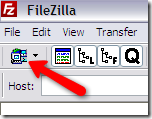
- Add the new site into FileZIlla.
-
Click on this button in the upper left:
-
Put in your hostname, this may vary but usually it can just be your domain name.
-
Fill in the username and password your host gave you.
Here is what the FTP program will look like…
If you installed WordPress in the root directory, ie “/” then you will just navigate to www/ and find the files Fantastico automatically created for WordPress.
To add plugins and themes, navigate to the wp-content folder (example to the right) and just drag plugin and theme folders from your computer (left file tree) into the appropriate folder on the server.
Install and Configure Theme & Plugins
WordPress is set up and you can navigate to the “plugins” and “themes” folders. Now… what plugins and themes should you add?
The beautiful thing about WordPress is that there are thousands of amazing themes available for free. They are often updated with new features.
Themes
There are several types of WP themes. CMS, Blog, Magazine style and they can have one column or multiple. If you know which type just Google and find some great ones.
You can find a large selection of themes on WordPress.org Extend You will have to wade through a lot of mediocre themes though. Here are some lists of excellent free WordPress themes.
- 140+ Brilliant Free WordPress Themes Around
- 100 Excellent Free WordPress Themes | Smashing Magazine
- 30 Free High Quality WordPress Themes | Smashing Magazine
- 20 More Free First-Class WordPress Themes | Smashing Magazine
- Best Free WordPress Themes Gallery
- 10 Best Free WordPress Themes You Haven’t Seen :: Elite By Design
- Top 50 free WordPress themes | CrazyLeaf Design Blog
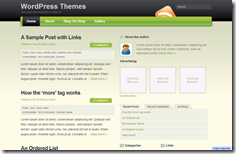
- 13 Simple And Elegant Free WordPress Themes
- 50 Beautiful Free WordPress Themes
- 45+ Must See WordPress themes | Noupe
- If you want a higher quality theme that not as many people have there are many sites that sell WordPress premium themes. I use WooThemes and ElegantThemes and ThemeForest for a few of my sites. StudioPress and iThemes are two other popular ones. (Aff links)
- Now you have found your dream theme and downloaded it to your computer.1. Upload it into the “themes” folder using the FTP program
2. Next you need to login to the admin area of WordPress. it will be at /wp-admin Login with the username and password you created with Fantastico.
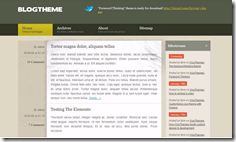
3. Under “Appearance” click “Themes”.
4. The theme you uploaded should be visible. Click to activate.
Your new theme should now be active. Not so painful, right?
Plugins
With plugins you can extend the capabilities of WordPress in amazing new ways. The best place to download plugins is from the WordPress Plugin Directory, They have over 4,000 for download!
Plugins are the same as themes in terms of installation. Upload them to the plugins folder and then go to “Plugins” in the backend and find the plugin you uploaded and activate it.
There is an easier way than uploading via FTP each time. It is a plugin called Improved Plugin Installation. With this plugin you can just paste in the name or URL of a plugin to install and it will install it. (go to Plugins>Install New) There is also a bookmarklet you can click when on any plugin page and it will install it on your blog automagically.
If you install that first then you can just copy and paste the names of the rest of these plugins.
Plugins for Aesthetics
Good way to draw attention to the author’s responses to user comments. (Example)
Adds social bookmarking icons to each post. Adds a Mac like effect when hovering over them.
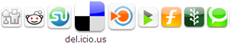 Alternative is Sociable.
Alternative is Sociable.Flash based tag cloud that can be changed in color and movement.
An amazingly extensible form manager for making contact forms, intake forms and any other forms you can think of.
Easily add a favicon to the site and to feeds. Favicons >


Here is a site to make your own favicon.
Plugins for Usability
This is a great plugin that changes the WordPress backend navigation to a very fast drop down menu, Can customize colors too.
Here is what the WordPress Dashboard / Admin area looks like without the Ozh’ Admin Drop Down Menu Plugin. Not bad, but not as efficient as possible.
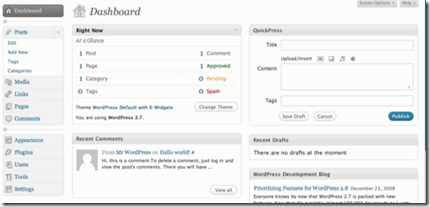 With the plugin activated and a dropdown over “Pages”…
With the plugin activated and a dropdown over “Pages”…This will put the pages into the dropdown navigation as seen above for quick access to edit pages. (as seen above)
Allows you to exclude select pages from the navigation menus. Good CMS functionality to create pages that have no automatically generated links to them.
Easily change the order of how pages are displayed in the navigation.
Stops WordPress from automatically sending trackbacks to posts you link to internally.
Plugins for SEO
Allows you to change titles, descriptions and keywords for all posts/pages. A must for proper Search Engine Optimization.
Google Analytics for WordPress
Lets you track how people got to the site, what they did while there and a whole host of other metrics. Google Analytics is free and very powerful.
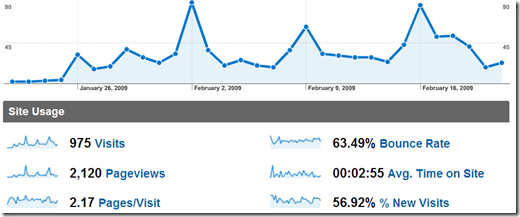
Generates a new sitemap every time you change the site. Automatically notifies the major search engines of the change. Use in conjunction with Google Webmaster Tools. Good for seeing SEO problems with your site.
Removes the unnecessary words from the permalink slug. instead of the url being /the-ultimate-guide-for-wordpress it would change it to /ultimate-guide-wordpress This makes the URL more targeted for SEO.
Plugins for Efficiency
If your site experience a lot of traffic this will keep your server from going down. It caches and serves static pages thus taking a huge load off the server,
Repair, backup and optimize your WP database. It is a good idea to periodically backup your database. Know how to restore it in case it gets hacked or messed up.
Put a blank text file named index.html in the plugins folder. This will stop someone from going to /wp-content/plugins/ and being able to see all the plugins you have installed. This is a good security provision to avoid showing someone an exploit.
Weblog Tools Collection has a great weekly wrap-up on new and updated WordPress plugins.
WordPress also will let you upgrade plugins with a click of the mouse. Instead of having to re-FTP the new plugin version to the server. Upgrading WordPress and themes has the same functionality. It will limit how much you even need to use FTP.
Copy the list below into the Improved Plugin Installation page and they will all be instantly uploaded. “Plugins”>”Add New”
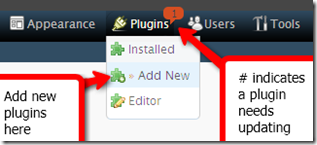
-
Highlight Author Comments
SocioFluid
WP-Cumulus
Page Management Dropdown
pageMash
All in One SEO Pack
Google Analytics for WordPress
SEO Slugs
WP Super Cache
WP-DBManager
http://www.deliciousdays.com/cforms-plugin
http://wordpress.org/extend/plugins/ozh-admin-drop-down-menu/
http://wordpress.org/extend/plugins/no-self-ping/
http://wordpress.org/extend/plugins/google-sitemap-generator/
http://www.digitalramble.com/favicon-manager-wordpress-plugin/
http://wordpress.org/extend/plugins/exclude-pages/Configuring WordPress
- All of these plugins have their own settings, usually under the “Settings” button but there are many other WordPress settings that you must change.
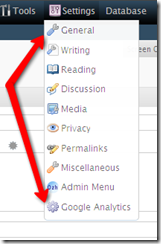 Here is what you need to change…
Here is what you need to change…
General Settings
Change the blog title to something SEO friendly as this is the default title for the blog. (Title can also be changed with All-In-One-SEO Plugin)
Choose a tagline. Some themes display this, others do not.
The WordPress URL is listed here, choose whether you want it to be http://yoursite.com or http://www.yoursite.com it doesn’t matter much, just be consistent and always link that way.
Change time zone: -5 UTC is Eastern standard time.
Writing Settings
Choose default post category.
Enable XML-RPC protocol to use blogging tools like Window’s Live Writer. It is a tool which I highly recommend. You can see what posts are going to look like before publishing them.
Reading Settings
Here you change what shows on the homepage – your posts or a static page.
Change how many posts appear on the post page. Depending on the average length of your posts you probably shouldn’t have more than 10,
Choose whether the full post is displayed on the post page or just a summary of each.
Discussion Settings
Define how people can comment and what makes a comment go into moderation. I always set it to have all comments held in moderation so spam doesn’t get posted.
Set whether to display avatars. Some themes may not support this.
Media Settings
Set the default dimensions of thumbnails.
Change the maximum image size to one that works well with your theme.
Privacy Settings
Here you can choose whether or not to let your blog be indexed by search engines. If you want visitors, you should allow the blog to be visible.
Permalink Settings
This is where you define what the URL syntax is for posts/pages by default it is
.com/?p=123which tells you nothing about the post and is horrible for SEO.Instead change it to something like /%postname%/ which will just append the post title and be
.com/post-nameThere are also formats which have the date. If you used Fantastico, this step should be automatic, if not you will have to update the .htaccess file manually. This is one of the most important settings to change!
Miscellaneous Settings
This is good the way it is but you can choose whether to not to organize uploads into month- and year-based folders.
Widgets
Go to “Appearance” then”Widgets”. This is where you can add widgets into widgetized places, usually the sidebar, sometimes 2 sidebars, maybe even a widgetized footer. 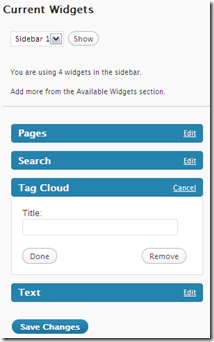
Their most common use is for filling the sidebar with all kinds of helpful bloggy functions….
- Search bar
- Listing of recent comments or posts
- Ads
- Tag clouds
- RSS buttons
- Links
Hope you got something out of this insanely long but hopefully helpful guide. Please add what I forgot in the comments. I would be happy to answer any questions or clarify anything fuzzy.
This guide took a long time to put together and was a labor of love. Please link to it, share it, and promote it. I really appreciate it!
WordPress Resources
- WordPress.org – Download the code to run your own self-hosted blog.
- Weblog Tools Collection – Great site for all things WordPress
- Hack WordPress – WordPress Themes, Plugins, Hacks, Guides, and More!
- WPCandy – The Best of WordPress & Webliography
- Blog Perfume – WordPress Blogs with Themes, Plugins and Blogging Resources
- Lorelle on WordPress – Learn more about blogging and WordPress with help, tips, and advice.
- Yoast – Blog of the famed WP plugin developer. Filled with WordPress/SEO tips.
Bonus for after the install:
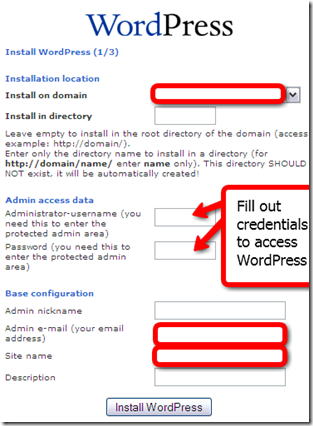

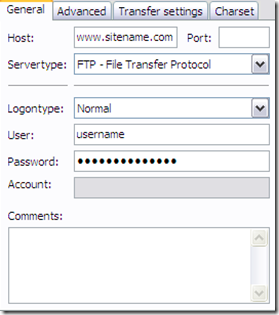
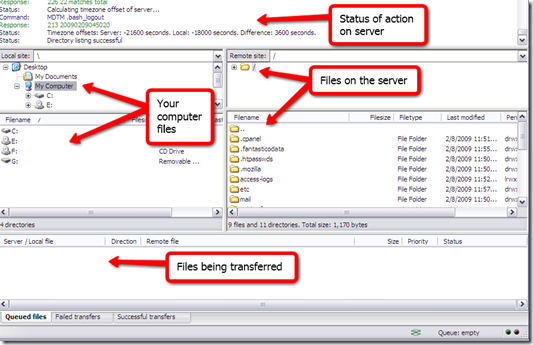
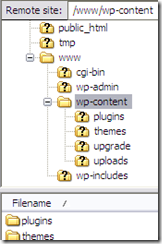
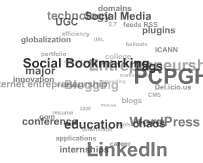
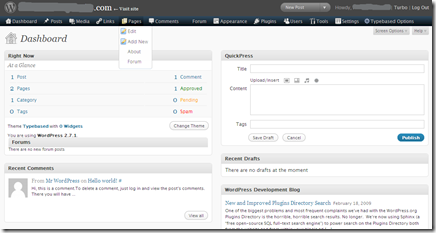

Wow, Blake, this is a crazy awesome WP guide you’ve put together. Great work, this will be an excellent resource for anyone interested in getting into the blogging world. Thanks!!
GOOD GOSH what a labor of love Blake. Great guide. you should put ads freaking everywhere dude cuz this will shoot up the google rankings i’m sure.
Really helpful guide! Thanks for this! Great work!
@pratt thanks glad you liked it!
@PaddyBoy That would be nice, I hope so :)
@designwashere thanks!
This is a very good guide for WordPress self hosting platform. I was earlier with wordpress.com and life was pretty much simple there. But now things have got complicated but I have much more options. Your post helped. BTW, can we have a different title tag for the website and a different title in the main page?
excITingIP.com
Wow! Blake this is amazing!!! I’m going to be using this very soon, as we’re trying to get a blog started on the new site. This will be very helpful. Thanks so much!
@Destination Infinity not sure what exactly you are asking as the title for your home page is the same as your “main page”? Let me know if I am completely missing what you are asking.
@Tucker glad you guys are starting a blog. Call me if you have questions. :)
Greate guide. Thanks for putting that together. I already have my blog in place but I’ll refer others to this site
This is superb, thank you…much needed advice and how-to