If you have accidentally changed the WordPress Site address in General Settings and now cannot access your site, this post is for you.
Inspired by this Smashing post, What Is The Worst Design or Programming Mistake You’ve Ever Made?, I decided to share mine and hope that this post can be my “Iceberg, dead ahead!” cry.
Setup: I was working on a new client site. I had a development site going in one tab and their live site in another. Problem was that the WordPress backends looked almost identical.
I thought I was changing the WordPress site address on my dev build but I was on the live one. Eek!
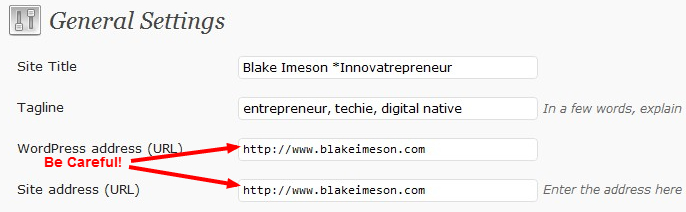
When I changed this address WordPress thought it lived elsewhere. The only way I knew at the time to fix this was to use PHPmyAdmin to muddle through the database and find that field and change it back.
I felt a shock of terror run through me as I just took a live and very public site offline and it was now redirecting to my website and the dev subdirectory I was using. I eventually got PHPmyAdmin access and changed it but I have since learned a trick that only requires your being able to edit WordPress’s wp-config.php file
There’s a fix!
Using FTP, open up the wp-config.php file found in the root of your website files, edit it with a notepad program. Here is what the file will look like in FTP:
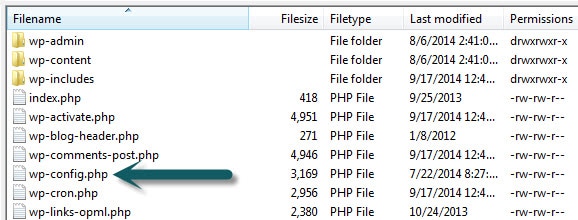
and paste these lines (with your site name) into it after the initial commenting:
define('WP_HOME', 'http://sitename.com');
define('WP_SITEURL', 'http://sitename.com');
(Taken from my beautiful WordPress code snippets list)
When you do this, the fields for this in the WordPress backend will be uneditable and grayed out. This is a good idea if you are passing a site off to a client who will have full admin access. This will prevent them from accidentally changing this very important WordPress option.
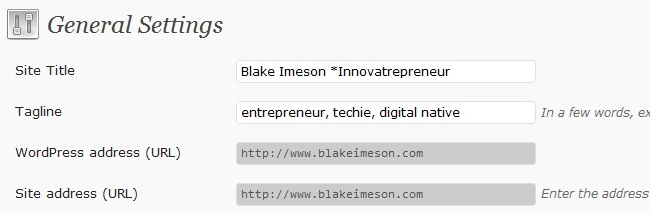
EDIT: It appears there is also a way to do this with the functions.php file if you have access to that and not wp-config.php
Hope that this is helpful! Comment if you have done the same thing so I don’t feel I am the only one. :)
Oh, man. You totally saved the day. I’m surprised this post doesn’t get more comments, man. I changed my site address from url/blog to just url, and it screwed everything up.
Like most people probably do, when they notice their site is completely down, I hit the back button on my browser, to go back and change the setting, back to normal. Well, of course, this isn’t possible, because your site address is now different.
Thank goodness I ran across this post, though. God knows I won’t be making that mistake again.
:)
Glad it helped!
I only published this last week so I expect more comments as people find it useful :)
If you can, link or share this post so others can also benefit from our mistakes.
Hi Blake, maybe this is a rooky mistake, but I was going through the general settings in the DIVI theme on my localhost server and stupid me thought I would change the site address and url. Which came up with a syntax error. So I read your quick fix and managed to fix the error. However it has changed the actual live url as well so if I was to login into the live site it comes up with the error. So I am not sure what has happened here and do you have a fix. The live site as a drupal site.
Tina
this is very strange. So was there any files changed on the live server or DNS?
Maybe this is a browser cache issue?
I works but it not changing ip address to local host still trying to connect ip address and my css files and other files are not loading
I thank for the fix. It really helped me to get back my site again.
Next time, I will be more cautious about changing any settings.
You rock!
Hi Blake,
Thanks for this post.
And, yeah, we are [still] reading this in 2019 and we [still] find relevant and useful.
However, the method you shared here — define(‘WP_HOME’, ‘http://sitename.com’);
define(‘WP_SITEURL’, ‘http://sitename.com’); — is not (necessarily) the best option, WordPress reveals. Reason being, you won’t be able to edit the values anymore, since they are hardcoding.
It’s better to try this method instead. I used it and recovered from my mistake. Follow the link here to see the details. https://codex.wordpress.org/Changing_The_Site_URL
Good luck, guys ;)
Yes, you are right the values will no longer be editable in WP backend. I consider that a good thing though because it prevents someone from accidently doing what caused the issue in the first place :)
In our world it prevents clients from accidently taking down a site.
Hey. Just noticed that as it did help, the deep URL’s within my site are still not working. I’ll be looking for a solution, and let you know what I find. :)
SOLVED: Blake. I would add the information in my comment to your post. :) As some people will follow your suggestions, but still may have issues reaching the DEEP URLS within their website.
Hey everyone. If you have followed Blake’s post, but still cannot access deep URLs within your site, such as URL.com/post, go into your “wp-admin” options. From there, use the left navigation and click “settings.” Then, click “permalinks.” Change your permalinks to “default,” then, change it back to what you originally had it set at.
“This will cause a rewrite of the htaccess file that controls the ‘pretty’ names.” – From poster at BytesForAll.com.
This will solve the rest of your problem, completely. :)
Happy blogging. :)
Thank a ton!
@Taylor thanks for the update.
You should also be able to just click “update” on the permalinks page to have it reapply the .htaccess change. Also, some hosts don’t allow that type of access by the server to .htaccess so some people may need to paste in the right code back into .htaccess
Glad it worked for you! It can be a frightening mistake to make. :
I made this mistake today. I added the code and my site is back up. However, I can’t seem to login to my admin area now? Did I miss something?
Thanks,
Richard
This is what happened to me! I don’t know how to log in. I’ve tried going into the database and adding a new user, I’ve tried resetting the password and nothing is working. Adding www didn’t help.
Nevermind… I figured it out. Had to add the www.
Thanks anyways for the posts… you saved my butt!
Hi Blake
This helped me a lot. However I need to change my URL from http://www.example.local/wordpress to http://www.example.com
If I go to http://www.example.local it displays the index of my root folder, I want the wordpress site to resolve on the http://www.example.local only.
Help?
@Nel-Marie I use a plugin called BackupBuddy that allows easy migration like what you need.
You could do this manually by moving all the file from what should be /public_html/wordpress/ to /public_html you would then have to redefine the site location like I showed in wp-config.php. That should do it.
That help at all?
Hi Blake,
Thanks for this post, I was also saved by it.
I have the same doubt of Nel-Marie, i would like to change http://www.example.local/wordpress to http://www.example.com
However, since my wp-config.php file was changed manually i can only edit it manually too. Which line i must change to http://www.example.com, ‘WP_HOME’ or ‘WP_SITEURL’?
I think you should change both to the new URL. You may need to also do a find/replace in your database (using phpmyadmin likely) to fix any broken URLs.
Either of you try this yet? BackupBuddy solves this problem very completely if you are up for paying for it.
I’ll try that and tell you guys if it worked.
Thanks again Blake.
Life saver. Thanks for the info!
Great save! Thanks for sharing,saved me a lot of problems!
i mistakenly changed my url. I do not have a config file. I do not have access to myphp. I do not have a database. What should I do?
@brajesh If you are running WordPress then you should have a config file. It will be located at the root of your WP install. So if you have your site at .com it will be at .com/wp-config.php and if it is accessible at .com/blog then it will be at .com/wp-config.php.
Your options to edit the file are primarily to use an FTP program (FileZilla is good) and a text editor to make the additions to the file. Or if you don’t have FTP access then your host may have some kind of online file editor that lets you interface with files on the server.
Every WordPress install has a MySQL database – you just may not be able to access it. What host are you using? (I recommend HostGator BTW)
You can email me at blake at blakeimeson.com if you need more help. To help more I would need more info.
‘
I seriously love you. Thank you.
Thanks a million. I was wondering how to get out of this mess.
Thanks again
Thanks so much for this post. This was very helpful.
you are a lifesaver!
@ks glad to help!
Reminder that if anyone finds this helpful to link to it, tweet it, and share it, thanks :)
Muchas Gracias!! :)
Blake was such an answer to prayer. He came in and saved the day for me when other phone calls support emails and live chats ended with disappointment, frustration, and panic. Blake – a million times thank you. I appreciate your help and just hope that your calendar fills up with work (that makes you $$)
THANK YOU!!!
Wow you are a hero. Thank you so much for posting this.
Blake I’m so happy I found this post and your blog. I have been in a state of panic all of this wonderful Memorial Day as I too changed the url on my wordpress blog and haven’t been able to login in to my admin page.
I’m sure like most, you’re still enjoying a barbecue somewhere. So I’m going to email you more background info about my problem and perhaps at your first convenience tomorrow you can “make my day”
I will definitely be singing your praises on twitter and my blog (whenever I can post again:))
Cheers!
LaTonya, I’d be happy to help. Shame to be in a state of panic, especially when this can be fixed relatively easily. I’ll be watching for your email.
WOW!!!! You just saved my life. Found this just when I was considering a re-install.
Hi
Is it any problem if keeping e.g. the wordpress address as non-www and website address as www?
No, that should be fine. You are talking about having two different sites? As in have a non-wp site at www. and the wp one non-www.
Since www is technically a subdomain that works but keep in mind most users don’t understand that www and non-www are two different addresses. Probably best practice is to just have one redirect to the other (I prefer non-www)
A better way to have a wp site coexist would be to have it as a subdirectory like .com/blog or a subdomain blog.sitename.com
That answer your question?
Hi Blake and thanks. Indeed www and non-www are different. I was talking about only one site and as you know in wp-settings you can choose www or non-www for both the WordPress-address and website address). I chose wp-(installation) adress as non-www and website address as www. For example for my site i have: http://foxcrawl.com/wp-etc.. and the site (as seen in browser) is http://www.foxcrawl.com. So far everything is fine but wanted to ask because having one more oppinion is better:)
Thanks and sorry for this long message.
Cheers.
Appears to be working just fine for you Foxcrawl. The main issue would be if you could access multiple versions of a page but I just tried on your site and it was redirecting to www.
Thanks so much – had a complete melt down, as I am a complete novice when it comes to this type of thing – was trying to install WORDPRESS on host gator, set up a sub-domain and have 2 websites running from separate domains – all went wrong and couldn’t access either site….thanks to that code – i have my original site back….thank goodness!
@Jim glad it worked for you!
Thanks……………………………..
Much like the other posts on here – THANKYOU SO MUCH
Hi Blake, hoping you can help me, this site’s setting accidentally was changed from http://www.purefastpitch.com/blog
to http://www.purefastpitch.com , thought it was harmless but come to find out the site went down and now can’t find it or log in
I am in the file manager and my hosting files are sitting in network solutions.com. I followed the directions
Open up wp-config.php and paste these lines (with your site name) into it after the initial commenting:
define(‘WP_HOME’, ‘http://sitename.com’);
define(‘WP_SITEURL’, ‘http://sitename.com’);
but still nothing.
can you please help, I feel really bad since its been a couple days without fixing. I do not have php admin access only ftp access. Thanks for your help in advance Nicole
I accidentally changed my url and i have tried to redo my website w/your advice but it seems that i don’t get it.
m website was originally http://www.abc.com/def/ (substituted name hehheh) and i wanted to change it to http://www.abc.com. so i changed it on the general setting (w/o really thinking) and i am unable to get in. I can get to the login page by doing http://www.abc.com/def/wp-login.php but when i log in it tries to take me to http://www.abc.com/wp-login.php and it will start that error message. so i tried changing it by typing out
http://www.abc.com/def/wp-login.php/define(‘WP_HOME’, ‘http://www.abc.com/def‘);
define(‘WP_SITEURL’, ‘http://www.abc.com/def/‘);
and i refresh it then try to log in but it still tries to reroute me to http://www.abc.com/wp-login.php and it will be an error again.
Can you please let me know if I am doing something wrong? Thank you! And thank you so much for taking your time to help me and many others too! You are so awesome!
-elly
p.s. i can’t seem to find wordpress on my PHPmyAdmin. : (
THANK YOU, BLAKE. You’re my hero. Brand new to WP and had no confidence that I could fix what I had broken. You’re sharing and generosity got me through this hiccup. Appreciated. The only thing I would add is that I had to reset my password to get back into WP Admin page. Other folks who are newbies like me might find this tidbit useful. Thanks again. You ROCK!
omg, you are my hero!
Wheeewwww!!! Big Exhale!!! Thank-you so much for posting this!
While this allowed me to get a badly formatted version of my site up and running, and allowed me to log in to my admin section. The layout was all screwed up. am i missing something?
Hey Ric, if you email me some details (blake-at-blakeimeson.com) then I can take a look at it for you.
Not sure why this would be happening. Could have to do with the way images/css are referenced off of the site URL. You made sure to omit the and slash after .com in both of the DEFINEs?
My hero!!!! Thanks a lot!!! :D
Blake Imeson – God among men…
Blake, you’re the man. My agency is adding a WP dev division to service small business owners, and in the learning curve, I made this oopsie. Thankfully it was a new site that hadn’t launched, but I still felt the ice run through my veins when I realized I couldn’t just fix it by hitting the back button.
THANKS!!!
Man thank you so much!
thanks man!
I LOVE YOU! Worked great! THANK YOU!
Hi there, I’m a writer and have been developing the content for a client’s website. A third-party web developer installed WordPress so I just basically have access to the site. Anyhow, I noticed that the company’s name on the web address is wrong so I went in and changed the settings to the right spelling… but then disaster struck and I couldn’t change it back. I’m actually feeling sick about it, because now the site is gone. I’ve contacted my client and have not heard back from the developer. How hard is it to fix this problem? Should I be worried? Is there anything I can do?
I can’t thank you enough for helping me with this. In the end I decided to edit the functions.php in my theme options and create my work around that way.
However, none of my subdomains now see to load e.g. http://myblog.123.com/PICS/
I get an error if I click on the Pics subdomain. (500 Internal server error)
Can you please help?
Is there a reason you didn’t use the wp-config.php route? Sometimes resaving the permalinks will clear up any errors.
Are the subdomains separate instals or part of WordPress MU?
The fix worked great (after I wasted a day trying to fix it before finding your post). I had just finished setting up my blog and linking to it to facebook when I decided to change from non-www to www. Only trouble is that my rss feed no longer works get (404 error for wordpress blog feed). Any ideas?
Hmmm… that is strange. I just checked it out. Try resaving the permalinks.
Did WordPress move on the server?
thanks so much! totally saved my day :)
These settings are not working for me, what am I doing wrong? When putting in the link mysite.org/site/wp-config.php it just goes blank. Any other version of anything takes me to a 404 error page. This is the original name of the site and I was trying to take away the /site…
And when in phpAdmin I don’t see a wp-config file. Should I make a new one or what? I am totally lost. and I am using hostgator!
Thank you!
wow, I was finally able to get my site back to before… in a total different way. I couldn’t figure out the wp-config stuff, but when looking at my phpmyadmin and looking through all the files, I went to wp_options and in there was site-url that was pointing to the .org without the /site… I just added the /site back to it, saved and it all went back to before.
However, the question now is, how do I actually change the url to get rid of the /site?
Ideally, you would use something like BackupBuddy http://pluginbuddy.com/purchase/backupbuddy/
You could also move all the files in FTP to the root (I assume that it is currently at .com/site/) and then you could change the couple places in wp_options that have the site / home URLs to match.
Now leaving the heart attack zone, omg, ha! After hours of searching and getting ready to do a clean install the commenter D.’s advice from March 16, 2012 about going into the phpMyAdmin section worked for me, no fuss at all. I’m very new to WordPress and hadn’t realized how attached I’d become to my site-in-the-making until it went 404 on me! Won’t be going there again. So glad I came across this page, thank you!
My hero! Thanks :)
You’re still saving lives. I made the exact same mistake you did. I never would have figured out the solution on my own because I don’t understand web programming that well. Thank you so much for posting this!
Thank you, thank you, thank you!
You, sir, are a lifesaver. I cannot express enough the state of hair-pulling nail-biting despair I was in when I thought I’d just lost all the work I’d done – thank you! It bears repeating – THANK YOU! You totally saved what’s left of my sanity!
Perfect! Indeed a lifesaver. going to my bookmarks with this post!
Thanks.
I wish it worked for me also…. cry… I did insert the two lines as you suggested but I can not log in anylonger. I tried it with and without www. Any suggestion?
Resolved, I had the Home and Site URL mixed – tks!
Another rookie web designer saved–thank you so much for sharing this.
Great information :)
Brilliant! Thanks – saved the day!
Blake:
I have a fairly large web site where my WordPress Address (URL) and my Site Address (URL) are set to “http://www.musicofnature.org/home”.
This means that every web page has the “home” subdirectory in its address. Thus, I would like to change my Site Address (URL) to “http://www.musicofnature.org” to get rid of the “home” folder. If I do this in WordPress, will it mess up everything?
Also, I own BackupBuddy but it doesn’t appear to be able to solve this particular problem. Or does it? So what should I do?
Any help will be much appreciated.
Hi Lang, Yes, that should actually be an easy move using BackupBuddy.
Take a full backup (if site is too large you will have to do a database backup and manually shift files up one level to the root) and place the backup zip and the importbuddy.php file in the root of your site (usually public_html or www in FTP)
You can use importbuddy to expand the site to the new location and even use the same database name/user/pass , I would recommend using a different table prefix so you don’t overwrite previous database (just in case!) So instead of wp_ (e.g. wp_options) you would set it as wp_123_ and then it would end up as wp_123_options in the database.
If you hit a roadblock or are nervous, I am available for hire for these types of moves. I’ve migrated well over 150 sites.
Thanks Blake. But I don’t want to move my site out of the “home” folder. I want to leave it there because I have lots of other stuff cluttering my root folder. In other words, I just want to change the Site Address (URL) so that the “home” subdirectory does not appear in web page addresses.
I googled and found the following instructions:
http://codex.wordpress.org/Giving_WordPress_Its_Own_Directory
Open that page and go down to “Using a pre-exiting subdirectory install”.
BTW, I have full backups copied to Amazon S3 via BackupBuddy.
Ah ok. I didn’t realize you didn’t want to physically move it to keep the server clean.
That link looks good. I’ve never done that particular move but it looks like you shouldn’t have much trouble with it.
If you don’t mind, comment back here post-move I’d love to hear how it went and if there were any unexpected hurdles.
OMG Blake – you are a life saver!!!
THANK YOU so much!
I thought I was going to have a heart attack!! Ugghh!
I will be bookmarking your page right now! :)
Glad you found it helpful :)
Linking to this page will help Google understand that it is helpful and then I can save more people this terrible grief.
Thanks a lot…. I fixed it via your tutorial…It was great shock for me…. Thanks Again..
thank you so much, had to comment which i dont normally do, you save my…
THANK YOU SO MUCH!!! I was ready to cry that I did this, and you saved it. :-)
You saved my whole day. Thank you
Thank you! I also had to resave the permalink settings for the inner pages to work. Easy fix!
Thanks for this! another butt saved.
Hi everyone,
I also need help, our webmaster is out of the country and we happened to have changed the wordpress and site address to a redirecting URL since the original was different from what we had used in our flyers. We are not able to login to the backend and have no clue how to fix it or what this PHPmyAdmin means. Is someone able to help?
I sent you an email. I’d be glad to try and help.
I’ve just launched 2 different WP sites that I’ve moved to new hosts. For development, I used temporarily URLs (in one case IP/subdirectory, in the other is was a ###/host.com temp url that they assigned).
For launch, after pointing the domains to the new host, I change the site URL to the actual domain and the site works fine.
I left the wordpress (home) url the same (well, in the case of the first one, I used the rescue methods above to make it the same again and bring the site back up :/) and the admin is working fine too.
The only possible issue is that when I go to domain.com/wp-admin it immediately redirects to the temp url (Which is still the wp home url).
Those temp URLs are not going to stop pointing to those files, so is there any reason to jump through hoops to change the home URL, or should I just tell the client not to worry about the fact that the IP is showing up in the admin rather than the domain?
thanks in advance!
If you have PHPmyAdmin access I would go in there and try to fix that. Probably isn’t a big deal but it could cause you issues in the future if you move hosting (or IP addresses) – also when you go from the admin to the front of the site does it switch back?
You just saved my life. Thank you!
THANK YOU from Panama, Central America !! You saved us a lot of work !
You are a lifesaver, great article!!
Hi! I agree with Karls – you’re a LIFESAVER. Blessings to you for sharing this knowledge with all of us who need it.
thank you bro, you saved my time
Thanks You just save me!! :)
Sorry, I got the homepage working, but none of my pages came back :/ Can you plz help?
You probably got my email reply already but I just resaved the permalinks for you and it seemed to fix it -Blake
Thank you!!!!!!!!!!!!!!!!!
Blake…you saved my skin! Freaked out for quite a while there!
Also Trevor, thanks for the additional info….
PHEW!!
you derve the nobel prize
just mention on the explanation:
paste the code before the words
“happy blogging”
that did the trick for me!
thanks a zillion time !
Hello there, I have same problem. I did change the address in General Setting and suddenly the site become horrible. Please someone. Can you all help me? I will give the username and password for my ftp client because I don’t know to make it normal. Please someone contact me at qaqudotcom@gmail.com. The customer want to see this site tomorrow. :(
Hello there, I have same problem. I did change the address in General Setting and suddenly the site become horrible. Can you all help me? I will give the username and password for my ftp client because I don’t know to make it normal. Please someone contact me at qaqudotcom@gmail.com. The customer want to see this site tomorrow. :(
Thanks Blake – still saving bacon three years on!
Ian
Hi Blake
Firstly thanks for this very handy tip! But I have a very quick question. What if you wanted to actually change the url or have the old one divert to a better variant?
Thanks
Jols
I think what you are asking is how to actually move the site? So if you have it at .com/site moving it to .com/site123 for example.
Easiest way is BackupBuddy but alternatively you could do it with FTP and just create a new directory, move all the files, then change the database location.
Thanks, but not quite, no. I was trying to change it in WP so that it re-directs to a better url. That’s how I got stuck.
I think I changed both fields, thinking it was just some cosmetic change that I could change back easily on WP…. and then found it wasn’t and got locked out!
Will greying it out in WP mean I’m stuck with the original url?
Hope that makes sense?
Graying it out means that is what you hardcoded as the location of the site in the wp-config.php file.
If you want the site to “live” elsewhere that is a different issue than redirecting.
Redirecting should be done in the .htaccess file but I suspect that is not what you are getting at.
Could you describe the actual scenario and what you are trying to accomplish?
Thanks,
Blake
now that i am able to log back into the site , how do i get rid of the gray. if i remove the code from wp config or functions i can’t log back in. did i lose the ability to change the site address from the general tab in the wordpress back end?
You’d need to change that value in the database itself (like by using PHPmyAdmin
is there a link or tutorial for that. i am a novice when it comes database and worried to mess something up
This looks like a pretty good one https://www.hostdime.com/resources/change-wordpress-site-url-via-phpmyadmin/
I just searched “change wordpress site address in phpmyadmin” in Google.
Sorry, sure. Let’s say the site is called http://www.propertysite.com and I wanted to change it to just http://www.property.com. I then went to change it on the settings menu of WP, overwrote something and then couldn’t get back into wp dashboard.
First I want to be able to get back into the wp dashbrd, but I still want to change the name of the site so that it can be accessed with http://www.property.com. I have ftp access.
What do I edit to restore access and then change the name safely?
Sorry, I hope that made sense. I’m not especially technical and usually leave the php / ftp stuff and stick to just making changes in wp but Ive gotten over my head with this one.
Thanks again!
So the issue of restoring access. You need to add those two lines to wp-config.php using FTP.
Yeah, so the scenario you described would be a bigger change. You would need a new hosting account because the actual domain name would be changing. What is your current host?
Do you own the other domain you are wanting to move to?
You can either move the site yourself or maybe try one of these companies…
https://fantasktic.com/
http://thewpvalet.com/
God bless you. Not to be dramatic or anything but I was staring disaster in the face. Thank you, thank you and thank you!
i accidentally gave both Site address (URL) and WordPress address (URL) the same address ….. help me out
Did you try adding that code to fix it to wp-config.php ?
now i am unable to access the site.. first it was blog.abc.org/wordpress .. then i changed both links to blog.abc.org… so can’t access…
Do you have FTP or cPanel access for your site or is WordPress access the only thing you have?
WordPress access is the only thing i have..
I’m sorry then if you have no way to access any of the hosting aspects then this may not be unlockable.
Did you purchase the hosting for this site?
ya.. just now got the FTP credentials from my friend.. how to proceed from here… need to change in wp-config.php ??
Then just follow the instructions in the post above to add the define to fix it back to the way it was.
ok… thanks a lot :) :)
My partner changed the wordpress address (URL) and the Site address (URL). He thought it wouldn’t be an issue since we have two url’s directed to the site. try to do what you show but its not working. Any idea how to fix this?
Did you try the instructions above for changing the wp-config.php file?
Hi Blake,
re: ysalon.com.au
I changed the wordpress address & site address to ysalon.com.au/index.php as I wanted to load a splash screen before the wordpress site.
I added the lines below to wp-config.php
define(‘WP_HOME’, ‘http://ysalon.com.au’);
define(‘WP_SITEURL’, ‘http://ysalon.com.au’);
now I get an error:
ERROR: Cookies are blocked or not supported by your browser. You must enable cookies to use WordPress.
I’ve checked cookies & cleared cache etc. on both chrome & firefox and I’m still having no success in accessing ysalon.com.au/wp-admin.
I tried commenting out cookie in wp-login:
//Set a cookie now to see if they are supported by the browser.
setcookie(TEST_COOKIE, ‘WP Cookie check’, 0, COOKIEPATH, COOKIE_DOMAIN);
if ( SITECOOKIEPATH != COOKIEPATH )
setcookie(TEST_COOKIE, ‘WP Cookie check’, 0, SITECOOKIEPATH, COOKIE_DOMAIN);
But still no joy.
Any idea would be appreciated.
Thanks.
Fee
What happens if you access it in an incognito tab on ff or Chrome?
Was there anything else added to the site?
The area in wp-config that has all the generated strings of text
“# Security Salts, Keys, Etc”
add some random characters in the middle of each string.
I ended up creating a functions.php and adding:
see link here:
http://codex.wordpress.org/Changing_The_Site_URL
This worked for me!
Thank you for your support.
Great!!! Your suggest to add the flolowing command :
define(‘WP_HOME’, ‘http://sitename.com’);
define(‘WP_SITEURL’, ‘http://sitename.com’);
at wp-config.php, have help me to access my WP again.
It makes my brain back cool again.
Thankyou Bro.
Hi there, please i will need your help in getting back my site. i changed the url just like the other guys and i cant get back into the admin, Also the site is not what it should be looking like… …please help!!!!!!
i tryed this as suggested.. ….. SITENAME.com/wp-config.php/ to the site name and nothing showed up…. .. it was blank… please if you can help that will be fantastic. . my email is mud-adio@hotmail.com. please email with the easiest and quickest way to get back my site. thanks
Hi my site was installed as http://certivintrainingandassessment.com.au I really would like it to be http://www.certivintrainingandassessment.com.au is there any way I can change this easily. I new to WP and do not want break the site as it is an educational site.
Regards
Alex
Just adding the www you mean?
That can be added in the Settings>>General no problem and shouldn’t break anything.
You may want to make sure your DNS has a record for www but almost for sure it would.
4 years later and still saving the day! Thanks a lot :).
What a relief! Ginormous thanks to you for posting this!
pfui! this was close.
Thank you!
Plz help. I mistakenly put https://. On my url and saved it. Now I can’t login to my admin account. Page displays ssl connection error. What do I do now. Plz helppppp. I don’t understand Wt ftp is or how do I find it. I am very new to this. I was making my first word press website.
Saved! Thank you :)
very thanks
My goodness thank you! I was thinking it would take me weeks or result in me having to pay someone to help me fix it. This saved the day.
Hi,
I have accidentally changed both URLs from http://smitten.a2hosted.com to http://www.projectsmitten.com
Now I have tried your method on the functions.php file and am able to log in. However the big problem is now accessing the site (http://smitten.a2hosted.com) takes super slow to load, also the layout is all messed up. Am I missing something?
Hope for your quick reply. Thank you.
Kind Regards,
Smitten
Looks like that other URL is still in there.
Are you able to add this to your wp-config.php file?
define(‘WP_HOME’, ‘http://smitten.a2hosted.com’);
define(‘WP_SITEURL’, ‘http://smitten.a2hosted.com’);
So I’ve been helping a friend with his website. Knowing Google likes https more than http, I suggested he use the Yoast SEO plugin to force https. But he couldn’t find that feature, so in Yoast, in the file editor there I guess, he added an S to one of the http addresses.
I’m slapping my forehead. This is beyond me. He can’t log in via http://www.site.net/wp-login.php. And logging in via an htp client just comes up with errors, so that I can’t go in and find the file he changed.
I have no access to phpMyAdmin, and I doubt he even knows what that is. Any help?
Blake, you’re a gentleman and a hero, I really can’t thank you enough for the solutions you’ve provided us here.
After making the changes you suggested almost everything is working great, however I’m having one strange, lingering issue that I can’t seem to figure out:
For some reason when I go to http://www.tvaccess.com the bullet points on my front page are displaying incorrectly (sort of like a missing font or something)… but when I go to http://tvaccess.com the bullet points look normal and display properly. This wasn’t an issue prior to updating the wp-config file and I’m at a loss as to what the solution might be. Any ideas??
Thanks again!
Tried both methods and it’s not working. Also it isn’t a cache problem of the browser? And ideas?
As it’s been stated, you’re a gentlemen and a scholar. I’m a WordPress plebeian and fumbled by changing the WordPress Site Address. This article told me in human language how to fix it. I am in your debt (metaphorically).
Worked like magic! If I get an ssl will I need to change it back with the same method or will I be able to do it in the wp admin panel? I’ve began to use cloudflare which has a free ssl but apparently changed the settings too soon on a few sites.
With SSL you should be able to change between http and https in without locking yourself out.
Cloudflare only secures traffic between them and the visitor, not between them and the server FYI
please help me. i just set up my blog tonight and have no clue what i am doing. i accidentally changed its name and now everytime i try to go to my admin site it redirects me to the site i accidentally changed it to. i tried the wp-config thing, but my file says “wp-config-sample.php” and so i think that might be different. please help me i have no idea what to do :(
Hey, I’m reading all these instructions and I think I know what to do but what on earth is the FTP where all this begins apparently?
I accidentally changed my url from science-bird.com to sciencebird.com. I am hosting with bluehost. I cannot access anything as I am always directed to sciencebird.com
I’m an ecologist, not a backend IT person in the slightest. any help is appreciated. please email me.
Hey,did you ever get this figured out?
I’m currently going through the same thing and also, all these technological words just have me stressing out more!
What a lifesaver. Changing wp-config did not work work for me but adding the following to the top ‘theme/functions.php’ did.
update_option(‘siteurl’,’http://localhost:8888/mysite/’);
update_option(‘home’,’http://localhost:8888/mysite/’);
Source: http://codex.wordpress.org/Changing_The_Site_URL
Thank you SO much for this.
I a SO grateful…. you really have saved me from my car crash…
Great buddy, It helps me a lot. You saved me website and also me, thanks again
Thank you very much, i followed the below link that you have provided because i didn’t want those fields to become uneditable. I like getting in troubles ;) and people like you always get me out of trouble
YAY! Thank you! Years later, this post is still saving butts across the internet. :)
Life saver! I was panicking for a sec, came across this and within seconds I was back on track. Thanks man!
Blake, you are a lifesaver! Thank you so much for all your help!
Thanks, you saved my day
YOU SAVED MY LIFE TODAY. I truly thought my client’s site was gone forever after my stupid error. I was horrified but then went through the steps you provided. The heavens opened when the site was then there as before in all its glory. WHEW!! Thank you!
Alternative solution without hardcoding anything, see below!
—————–
Say you accidentally changes site address from
site.com
to
site.com/’blog’
An Alternative Quick and easy fix to that proposed is:
1)Open FTP program and go to your site
2)create ‘blog’ directory where your site is situated.
3)copy all wordpress folders/files to that directory
4)now you can access your WP site again. (by going to site.com/’blog’)
5)correct your change in the site address WP admin line
6)Open FTP program
7)copy all WP data back to original folder and WP should work again via site.com
8)delete ‘blog’ folder
9)everything works as before…
good luck!
Lifesaver! Thanks
Thanks. Wow. You just saved me from the scare of my life. Fixed it!!
Hi Blake, I have a new website that I had setup, its live but never been really used…we decided to change the domain for it so I thought that I could just enter the new domain in the domain entry in settings so that the new domain would load the site…It now does not load at all and I can’t access the admin!! My problem is not that I accidentally did it, I want to switch the domain but I assume that is not the correct way to do it? Should I go through the steps you gave to get it back and then do some other process for switching the domain? Or is there another way to just switch the domain?
You’d need your hosting account set up for the new domain. What this entails is quite varied depending on your host.
You’d need the new domain to have its DNS pointed to the right hosting too.
You’d also need to find/replace or migrate the site from being set up for one domain to another. The tool “BackupBuddy” by iThemes is an easy way to migrate.
Thanks so much, we got it fixed!!
when I got into this disaster, my head just became blank.
It finally worked!
Thanks!
…. thanks so much, with my webdesigner being on holidays you saved the day.
It does not work with Addon Domains….
THANK YOU, THANK YOU, THANK YOU, Saved me a hundred times !!!
Thank you! I was crapping my pants because this happened when I had a client.
Gahhh! I had a heart in throat moment just now; All I wanted to do was make my url with leading upper case to make it look nicer. I accidentally added an extra URL in both of these addresses, and the entire site crashed. (In the live environment.) Thanks for this fix, worked like a dream first time!
Dears,
I have had the same issue today while trying to fix google ads home page problem but the redirect messed up the domain…
after that I applied the mentioned tags to configuration file, every thing is fixed, even the wrong redirection from WP settings is not making problems, and the ads working just fine.
but the domain will show https://plantico.org/?home/ where “?home” is just fake to make google able to access the homepage,
I hope you have a fix for this issue without redirection which is causing lot of amateur like me get into this…
thanks,
Wael Haydar
I mistakenly changes my url from http://www.mightyroyalscf.com to neasalaminafc.gh.com and now I cannot access my site admin to reverse the change so please help .
I change the to links so I cannot login to the site as admin
thanks so much! this is an older article but it saved the day for me :) – i would like to have a word with the folks at ForwardHq – https://forwardhq.com/ – i realize now that this company is either a sham, or they are just out of business since 2015. On their help docs, they say to change the site URL in wordpress settings from localhost to their generated address.. then it all went down hill from there. They should remove their site from the internet, they are doing a dis-service at this point.
Hi, I stupidly changed the web-site address in both wordpress adress and web-site adress and now I can’t even login to wp-admin.. Hours of work lost:( Do you know how to fix it???
OMG! I could kiss you right now, you totally saved my day i am forever greatful! THANK YOU SO MUCH <3 <3 <3
OOOOOOMMMMMMGGGGGGG…. I had trouble with your method, but did it directly in the database which was really easy. Scroll down on this page to find it. I am a complete NEWB and small business owner that almost had a heart attack.
https://codex.wordpress.org/Changing_The_Site_URL
This is really a very good post man. You totally saved me. Thank you so much.
Hello !
It totally worked.
i thought I would be a goner but this post was so help.
I personally thank you :)
I feel you man! I have just been rescured too.
Thank you so much! My site is back up and running again when I type in the url of my wp directory. However, I’m unable to redirect the url to my wp directory now, as it gives me a redirect error “ERR_TOO_MANY_REDIRECTS”. Any idea why it would be doing this?
Oh, Thank you Blake! Your 7 years old post saved my *ss today! Bless.
Man You’re The Hero!!! You Really Saved Me Big Time, I was Already About To Cry Hard, i thought I Totally Lost My Localhost Site. I was Already Thinking Of Starting Afresh. Thanks Bro…..
I know this is an old question, but for anyone else who stumbles onto this page (like I did today), you can fix this is directly in the wp_options table of the WordPress database.
In cPanel, open phpMyAdmin
You should see the name of your WP database in the left column.
Click the + sign to expand, then click the wp_options table.
Look in the Option_Name column for: siteurl (usually on the first line). To the right of that you should see the http address that you may have accidentally changed. Double click and change it to what you want.
Also look for the line with: home (for me it was on the second page, line 36) and fix that address.
Remember that ‘home’ is the address you want your visitors to type, and ‘siteurl’ is the address of where the wordpress installation lives (often the same, but for some, the siteurl will include a subdirectory).
Close the browser or clear your cache and see if things are back to normal (for me, it took about 5 minutes for things to sort themselves out in the background). The addresses in Settings->General should still correct again, and still editable.
Thanks man for the help ! You helped us to save a lot of time.
Thanks man, this was a lifesaver!! Well explained
Thanks mate. Worked as charm and moved a stone form my heart.
Dude, saved my bacon, my lettuce and my tomato
I was all like /wrists
Thank you
Thank you!!! Truly a lifesaver!
What Should I do if I don’t know my ftp information??
The function way allows you to change the domain back in WordPress.
PHEW!!!! Thanks so much for the post.
Thank you so much
Over 7 years later and this post saved my life and potentially my job. Thank you so much for sharing your grief to help others.
You Rock! I knew there was a fix for this (because i came across it a couple years ago when i did not need it), but i could not find it anywhere.
Then i found this article – You Rock!!
Thank you so much for saving my bacon! I totally broke my WordPress by changing this field by mistake, and I had no clue how to fix it. You showed me just what to do! Cannot thank you enough, lols. :)
amazing brother, just loved it .ufffffffffffff!
THANK YOU :)
You saved my life! I had to go a little different route because I forgot I went through bluehost when I set everything up. Once I logged into my bluehost account, I found wp-config.php under File Manager then followed your super easy steps and wished for the best and it worked. Thank you for this super helpful steps. Glad I wasn’t alone in this.
You saved my site today. This is very helpful.
By the way, you have to add this right after <?php
At first, I added these to the bottom of my wp-config.php and it won't load normal. Then I added after <?php. Worked immediately.
'define('WP_HOME', 'http://www.replicawatchespro-blog.com');
define('WP_SITEURL', 'http://www.replicawatchespro-blog.com');
Thank you very much
Thanks, Blake! You saved my day with this post!
OMG You just saved my butt. I was following a tutorial to duplicate a site to a subdomain for redesign purposes and it had me changing something in the site url. I thought it was strange but did it anyways and then couldn’t get in and everything was down.
YOU SAVED THE DAY.
Peace and blessings, peace and blessings.
I accidentally locked myself out while trying to set up https. The site is up just for learning how to use WP. I could have wiped the site and started over, but this is so much better.
Thanks
Jezus…I was having a heart attack 10 minutes ago until I came across your site. Bookmarked! Thank you!!
Grande ! :)
THANK YOU SO MUCH!!!! AHHH!
Saved my day! Thought I’d just screwed up a week’s worth of work (my fault for not backing up)!
Here’s another life saved!
Thanks for the post. Yes its a dumb mistake, but clearly plenty of us have made it! Glad I found this.
Thx a lot dude!!!! I too mistakenly changed my http to https which caused me a lot of trouble!!! Reading your post and executing it saved my website thx a lot dude!!! Carry on your good deeds👍👍
You are a hero!
do we have any other way to do that? because that makes the whole thing uneditable. how to make that editable again?
To make that editable again you’d have to remove that code from wp-config.php – which is fine if you have fixed your database to be the right URL.
I actually like to leave it in wp-config.php because the graying out makes it harder for someone to accidentally make the site inaccessible. If ever you migrate it is easy to just change the URL in wp-config.php
“Using FTP, open up the wp-config.php file found in the root of your website files, edit it with a notepad program.” Do you mean the .xml back-up download from WordPress?
No, the actual wp-config.php file found at the root of your site.
Just for safety, make a copy of that single file (or entire site if you like) so that if you need it for some reason you can roll back.
Blake Imeson is truly a helpful guy. I contacted him for this issue and he helped me through it over emails. Think about it this way..He took the time from his work and helped me..a complete random stranger on the internet through the issue… that frankly made me lose sleep! and left my clients fuming until I resolved it. Highly recommend him for being so kind, helpful, smart and approachable.
Thanks so much, you save a life bro.
This issue made me felt like to cry.
thanks so much
I am still having issues after adding to the wp.config file. only part of the site restores but I have no pictures and only a bit of css… and I can’t get to the admin part of WordPress. I was using “localhost” and accidentally changed to a www. address to mess it up. How do i get admin back?
Hey Blake,
You are like god!!! :)
This post is very old but still it is very useful. Really Thanks. Accidentally I was also stuck in same problem and I used your trick.
Many Many Thanks. :)
We’re in 2018, and I made this mistake. I don’t have access to phpMyAdmin and file manager. The client doesn’t want to give credentials or try fixing this.
Please, can someone suggest any other way for me? I’m in a WordPress quagmire now.
Hello Blake,
Great article. To the point, exact and so easy to follow. And most importantly, the advice is sound and the suggested solution works.
You have certainly helped so many faced with the same many impacted with the same challenges. You have certainly make my day.
Warmest regards,
Franco
Thanks goodness for your experience. I thought that I had really messed up and was so relieved to find someone else had done exactly the same thing.
Your code has worked fine and I am now back in business.
Thanks a zillion!
Hi all,
This thing worked. Although I have to update in my WP DB as well but it was a post which gave a clue to handle this situation.
I really appreciate this post.
Love from Akkistez.com
Thanks :) You save my day
Wow. Working…. Very Very Thanks for Sharing………
Thanks you sooo so so very much, It was dam helpful. Great help.
I’m trying to fix this mistake and I FINALLY found the wp-config.php file and there is no place to define the site URL. I can’t find anything that looks like this:
define(‘WP_HOME’, ‘http://sitename.com’);
define(‘WP_SITEURL’, ‘http://sitename.com’);
What am I missing??
Hi blake
Thanks so much, you save a life bro.
This issue made me felt like to cry.
thanks so much
This is amazing! First time I was able to re access my site without begging my friend to help. Thank you for this clear procedure!
Actually, the reason I ended up with the problem in the first place is because I’ve been meaning to update/publish my new site. So I went to settings in WP and removed the /dev from both URLs hoping this would do the trick. Alas, it kicked me out from admin. That said, do you have a procedure on how to update the new site – so that I can once again do this on my own. Thanks!
Really helpful Post. I was trying how to get out of this issue & your post helped me a lot.
Thanks for sharing this Post…
:)
I just did that!! And I’m panicking because I can’t seem to fix it.
Blake you are some sort of internet Jesus.
Thank you!
Thank you so much
I did everything you said exactly!
I can now access the Website, but it deleted the theme, all the pages except for the homepage, and everything! All I see now is the words that were on the homepage and that’s it…
I also cannot sign into WordPress home anymore. It recognizes the info but just won’t let me in…
Any idea why this happened, or if I can restore the theme to how it was, or even sign into WordPress…??
Thank you :(
a good post for accidentally happening mishappens to any one!
I added my part on it, if you ever work with localhost and do that, then goto to localhost/phpmyadmin -> goto your project database -> find wp_options -> there are first two fields on option_name column named as siteurl and home -> edit fields infront of this column and remove “s” front https
look like: https://localhost/projectname/ to http://localhost/projectname/
then hit GO, and enjoy.
refresh your localhost/projectname/ page and its solved.
thank you so much, i thought it is unfixable
i’m having this issue right now, i don’t have the host account, the company that host my website said this is too difficult to fix, it’s have been a few months now
Is there any other way or i have to ask for the host account?
Hi Blake,
Thank you so muck for this!
I am working on my own page and made a beautiful mistake as well…
So how can I fully revert this mistake AND make WP and Site address changeable again in settings panel?
Can you help me, please?
First thing would be to use that wp-config.php line to get your site accessible again. They you could use a search-replace plugin to modify the database and change ALL the URLs from your original to the new. Whatever the site address shows needs to match where your WordPress site lives in reality.
Thank u so much,u just safe my life:D
Hey Blake
I just had this issue on my localhost. I thaught I was being smart by changing this url before i uploaded it to the server, but now i cannot reach it anymore on my localhost.
So as your solutions dictates, I open wp-config.php and I add those two lines:
define(‘WP_HOME’, ‘http://localhost/WenS/’);
define(‘WP_SITEURL’, ‘http://localhost/WenS/’);
though, it doesn’t do anything. Can you specify where exactly to add these lines in the file?
Also, in my database, I changed the values in wp_options directly, both to
https://localhost/WenS
This also doesn’t help. I open localhost, click on ‘WenS’ and i get error page not found.
What else can I do?
Kr,
Yannick
Hey Blake
to my previous unchecked post, If the data is correct in wp-options, putting the extra info in the config files make it crash.
kr,
Yannick
I’m a true rank beginner, and I’ve read through the comments and questions here, but I’m still struggling. I’ve been making updates to a personal website for a friend using free WordPress, and I don’t know how to access the various config files being discussed here, I think mainly because I just don’t understand how the site is hosted, exactly, and my friend is clueless as well.
Anyway, I made the mistake being discussed here when my friend asked me to make the site private. Not knowing exactly what I was doing, I changed these two general settings while logged in using wp-admin (the site names originally began with “http” and I changed both to “https”). I saved the changes and then started getting 404 errors trying to access the site. I tabbed back over and changed them back and saved, but that didn’t work.
Being new to all this, I really don’t understand where these config files are located, nor how to use the various tools being discussed. Am I completely screwed? Thanks for any advice anyone can spare.
@Debby – do you know what hosting service they are using? That would be a good start. Often there is a “cPanel” or similar you can access to start the journey towards fixing the error.
Yes, I did a little more reading and am in the process of getting that information now. My friend told me GoDaddy is used to host the site, so I’m waiting on her to give me the login credentials now. I appreciate your quick response and willingness to help. Looks like this post has saved a lot of people, so I know I’m in good company! ;)
P.S. I saw in your bio you are interested in Austrian Economics, as am I. Big fan of Saifedean Ammous. Read The Bitcoin Standard a while back, now reading his latest The Fiat Standard.
Wonderful. Glad you are on your way to figuring it out!
I have had good experience with GoDaddy phone tech support – you may end up needing that. Probably you just need FTP access or some sort of File Manager access to then make that change to wp-config.php
Yes! Love the Austrian school of Econ. Haven’t read anything by Saifedean but I am a big fan of cryptocurrency, so I’m sure both those books are right up my alley!
Hi Blake,
Finally got my GoDaddy access and was able to fix the problem, thanks to all your help. You are so generous with your time, and I appreciate it. I’ll send you a hard copy of The Bitcoin Standard if you’ll PM me your mailing address. You’re a good sort!