Behold, my killer guide for how to set up email for a website using Google Apps for Domains (Essentially giving your domain Gmail accounts)
I’ll be adding to this as I have time. If you have any questions, please drop them in the comments.
Don’t want to DIY? Have my company, LimeCuda install and configure for $75 – contact
1. Sign-Up
Sign up for the free Google Apps Standard account (limit of 10 users)
2. Verify
To verify your domain, you must be able to do any one of the following:
- Access yoursite.com’s DNS settings at your domain host’s web site
- Modify the HTML of the site
- Upload a file to the yoursite.com web server
- Using WordPress you may optionally use this plugin: Google Site Verification Plugin (Source)
3. Change MX Records
Change the MX records (delete any that are already there) This can most easily by done by using cPanel if your site has one, usually at .com/cpanel
(See: how to Quickly change MX Records if you have to do this multiple times)
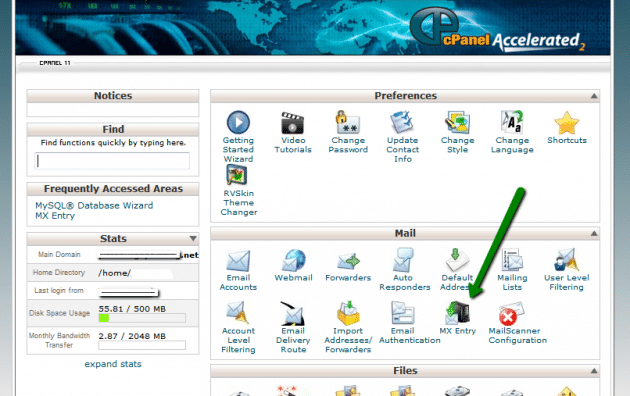
Important: there should be no MX records to start off with, not even a 0 one.
These are the generic MX entries, they might vary some by host but use these and it should be a good catch-all.
MX Server address Priority
ASPMX.L.GOOGLE.COM 10
ALT1.ASPMX.L.GOOGLE.COM 20
ALT2.ASPMX.L.GOOGLE.COM 20
ASPMX2.GOOGLEMAIL.COM 30
ASPMX3.GOOGLEMAIL.COM 30
ASPMX4.GOOGLEMAIL.COM 30
ASPMX5.GOOGLEMAIL.COM 30
This is what they should look like after you are done.
4. Add SPF Record
An SPF (Sender Policy Framework) record can help your mail not be misidentified as spam. See: http://yoast.com/email-reliability/
If your domain sends mail from other services like MailChimp ( servers.mcsv.net ) you can add those using the “Include” feature.
For Google add _spf.google.com
v=spf1 a include:_spf.google.com ~all
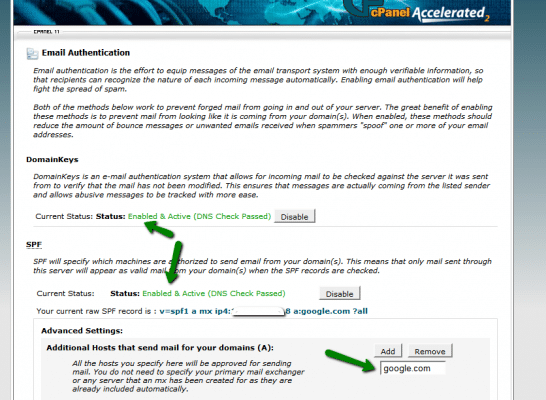
5. Add mail. Record
In the Google Apps dashboard go to: Settings >> Email and change the URL where users can access mail.
mail.domainname.com is usually a good way to do it (most memorable)
You may be able to change this in something called Simple DNS Zone Editor. You may need to delete a previous CNAME entry for mail, this may also be edited with the Advanced DNS Zone Editor.
If you don’t see the Simple or Advanced Zone Editors, at the bottom of cPanel there is a link to reveal all boxes. Some hosts may not allow the Advanced DNS in cPanel. If you have access to WHM it can be allowed in the Feature Manager.
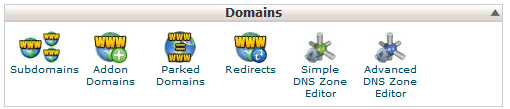
Add a CNAME record for mail to point to ghs.google.com
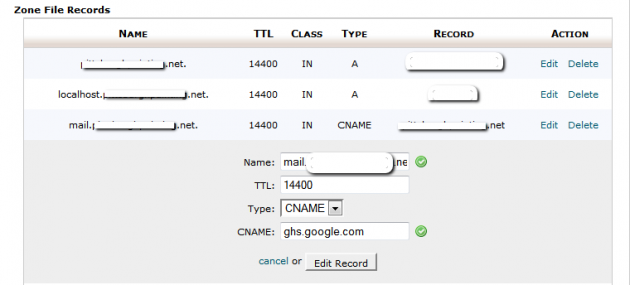
6. Further Settings
Force SSL login (Domain Settings>>General)
On the page you will see this:
![]()
This is a good idea as it will force a more secure connection whenever your users are checking their email.
Catch-All Email (Settings>>Email)
It is a good idea to set up a catch-all email address so if someone sends you an email and the name is misspelled it will still make it to you.
This can also be used for marketing purposes allowing you to use email addresses for tracking without having to create new accounts. For instance, you could have an offline brochure that had getinfo@domainname.com and then if you got mail from that you would know the origin.
![]()
Allowing users to delegate their inbox is a good way to allow management of a shared account like an info@ address.
You may also allow users to set their own themes.
Upload Logo (Domain settings >> Appearance)
This logo appears in the Gmail interface and adds a nice white-label look.
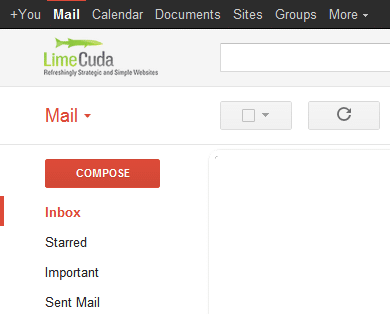
The image file should be in PNG or GIF format and scaled to 143 x 59 pixels. Ideally it should be transparent as some themes may not have white behind the logo area. The default background color is #f2f2f2.
For your convenience I have prepared a properly sized blank PNG:
Download logo template
Advanced Tools Page
Two-Step Verification
Activate Two-step verification under Advanced Tools>>Authentication which allows your users to optionally add a security feature that will text them a verification code if an attempt is made to log in to an account from an unknown location.
DKIM (Advanced Tools>>Authenticate Email)
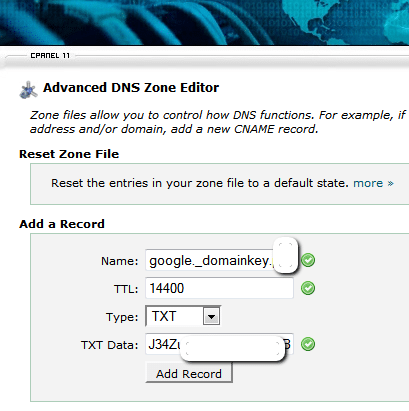
Authenticate email with a domain key (DKIM) Note: this may have to be allowed by your host for it to work, can be easily set in WHM.
- Click Authenticate
- Prefix can be just google
- Copy DNS Host name (TXT record name): which should be google._domainkey create a new entry for it using cPanel’s Advanced DNS Zone editor
- Copy the TXT record in and save
- Go back to Google Apps and click Start Authenticating
Summary
There are a lot of steps to this and it is easy to miss one, here is a checklist to make sure you’ve covered your bases.
- Sign-Up with Google Apps
- Verify Domain Ownership
- DNS edits
- Change MX Records
- Add CNAME for mail.
- Add SPF Record
- Add DKIM authentication string
- Add Catch-All email address
- Add logo
- Enable two-step Authentication
If you ever need to get back to the Google Apps Dashboard you may visit:
http://google.com/a/cpanel/yourdomainname.com
or you may also log in to your email and click the gear icon in the upper right…
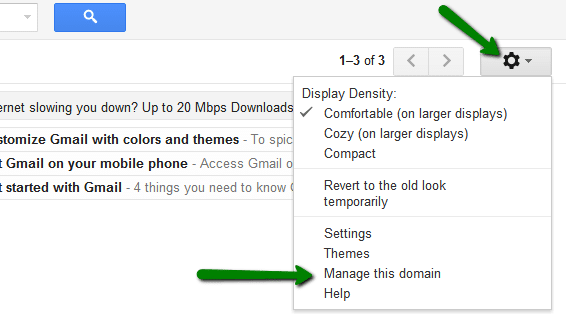
Resources
I truly hope this guide for setting up Google Apps for Domains was helpful. These tips come from having set up at least 40 accounts myself. However, I may have missed something, if so, please ask questions or provide clarification in the comments.
Was this helpful? Share it and show me some love.
Don’t want to DIY? Have my company, LimeCuda install and configure for $75 – contact
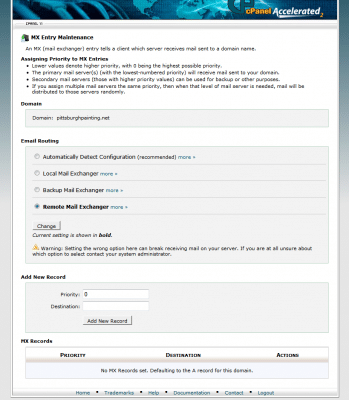
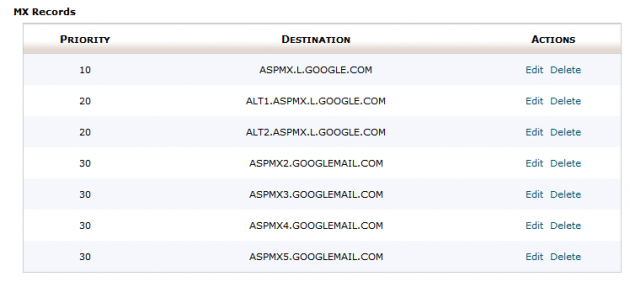
Google apps totally rocks but they really don’t make it as easy as they could, and the documentation is amazingly scattered, so your resource is extremely useful to me.
I’ve also found the apps dashboard/interface quite buggy: eg. verifies I own domain but blocks me going to the next step saying I need to verify the domain first (turning off the browser and on again seemed to sort this one) and also when I try to direct my email to Google (set MX records) it keeps taking me to the billing screen (subtle hint): I’ve been googling the correct MX records to get around this but its great to have all these steps in one place, especially the more advanced steps like the spf records and the mail. record : these were new to me so thanks heaps.
Many thanks… :)
After days of trying to get this setup for a client, you became my lifesaver. I missed about 1/2 of these steps and there is not defenative site that has it all togethor. You may want to check your SEO optimization because you are not easily found under how to setup gmail.